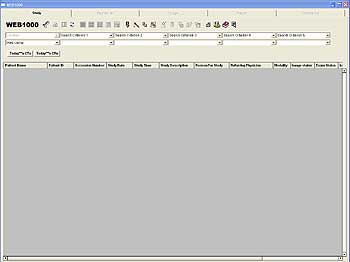Token Instructions
Once you have your access token, go to
http://webapp.mhd.com to access the WebPACS system. An authentication dialog box similar to
the one below will open and prompt you to authenticate with Methodist's
authentication systems.
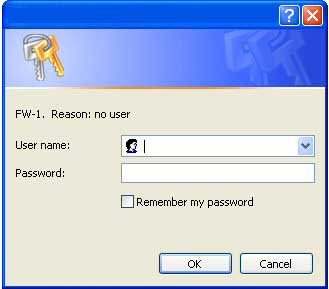
Enter the UserID assigned to your token in the "User Name" field
and remember it is case sensitive. In the "Password" field,
enter your passcode (PIN followed by code on access token) and click OK. If you are using a browser that can save passwords, DO NOT save this
one as it will be different each time you access the system. Once you
have been successfully authenticated, you will be allowed to access the
WebPACS system. You will see this screen:
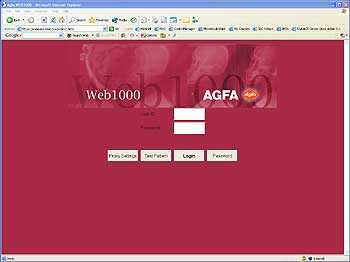
If you see a dialog box similar to this:
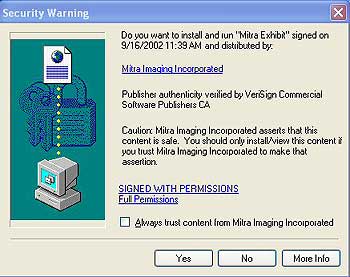
click Yes.
Once logged on to WebPACS, you can make full use of WebPACS functionality.
When you are in WebPACS, you will see a screen similar to this: